- Featured article
- People at Skills360 20 - Oct 2025 | 10 min read
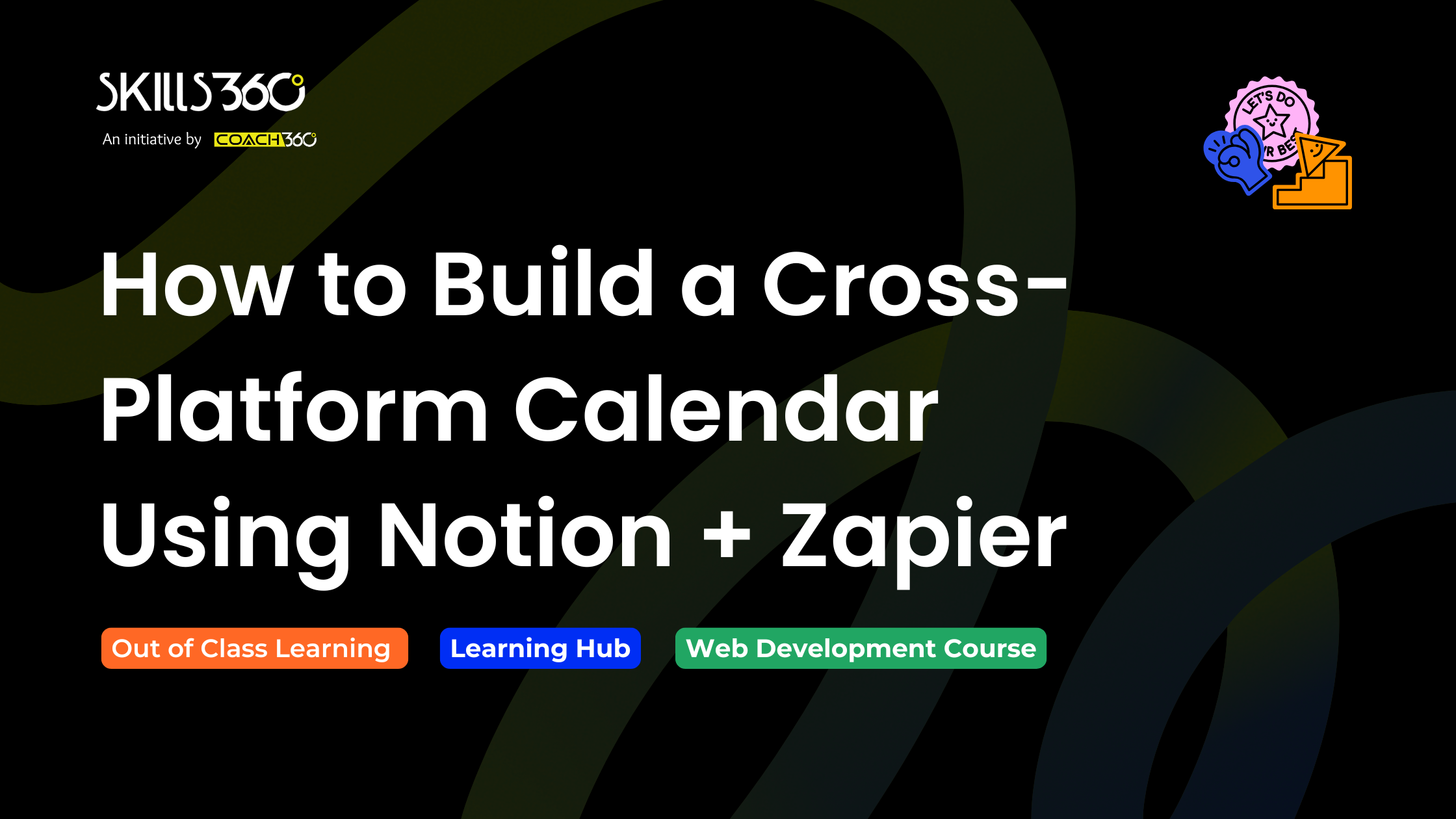
It can be very difficult to manage projects and content schedules across several platforms in the fast-paced digital world of today. Important tasks can easily get lost in the shuffle of client deadlines, publishing calendars, and team updates. For professionals and teams who want to maintain organization without manual chaos, automation tools like Notion and Zapier have become indispensable.
In our content planning course in Karachi, we at Skills360 stress the value of creating effective digital workflows by showing students how to use tools like Notion and Zapier to simplify challenging assignments. Creating a cross-platform calendar system that automatically synchronizes all of your content timelines is one of the most useful and sought-after skills we teach.
RecentlyNotion has evolved into a major choice among content creators, marketers, and entrepreneurs for its versatility. You can do everything from planning marketing campaigns to drafting posts, managing clients, and keeping track of an editor all in one place. On the downside, Notion sometimes does not interact directly with other applications like Google Calendar or Trello even when it is fantastic at keeping everything organized.
That is the point at which Zapier comes into play. Zapier serves as the connector linking Notion and more than 3,000 other applications. The connection allows for the creation of rings (or “Zaps”) with both that will synchronize platform updates, reminders, and tasks without manual input.
So, the impact? An integrated, time-shared calendar system that is suitable for every team member regardless of the platform they choose
Create a well-organized content calendar in Notion before beginning to build integrations:
This is your primary dashboard and the only reliable source for all current and planned content.
It's time to automate once your calendar is prepared.
Every new Notion entry will be automatically pushed into your selected platform by Zapier once it is activated, guaranteeing that no deadlines are missed and that everyone remains in agreement.
Regular blog posts, monthly updates, and weekly newsletters are examples of repetitive tasks that content teams frequently handle. You can set up automated reminders for these recurring tasks with Zapier.
As an example, you can:
Every week, these automations save hours of tedious labor, freeing up teams to concentrate on strategy and creativity rather than administrative duties.
Zapier's cross-platform capabilities are its real benefit. In addition to Google Calendar, Notion can be linked to:
For instance, a content creator can see their assigned tasks directly in Trello, while a marketing manager can view campaign deadlines in Google Calendar. Through Zaps, both systems are continuously updated.
We help professionals and students learn end-to-end digital coordination by showcasing these multi-app integrations in our Karachi content planning course at Skills360.
After your automated calendar is operational, it's critical to make adjustments over time. Pose queries such as:
To keep your setup effective and current, audit your workflow on a regular basis. You can even add analytics to your system to track team productivity or content engagement using Notion dashboards that are connected to Zapier.
Building a Notion-Zapier calendar isn’t just about automation, it’s about building a smarter way of working. Among the main advantages are:
Given these benefits, it's simple to understand why Notion and Zapier have emerged as a vital combination for contemporary marketing and content management teams.
Even for novices, implementing a cross-platform content calendar is surprisingly simple thanks to tools like Notion and Zapier. Manual scheduling will seem antiquated after you've seen the power of automation.
At Skills360, we specialize in teaching students how to integrate digital tools, automate repetitive tasks, and handle multi-platform projects like pros. Our content planning course in Karachi teaches students just that.
We walk you through every step of mastering the future of content management, from configuring Notion databases to creating Zapier workflows that integrate with your social media, analytics, and communication platforms.
Today, strategy is just as important to content planning as technology. You can design an adaptable system that saves time, lowers errors, and maintains project alignment with Notion and Zapier.
Automation is your best friend whether you work as a freelancer overseeing a number of clients, a social media strategist managing campaigns, or a member of a digital marketing team.
Are you prepared to improve your planning abilities? Learn how to create smart workflows that keep your creative energy concentrated where it matters most by enrolling in Skills360's content planning course in Karachi.


Get curated emails on out of class learning and work on your skills on your free time.